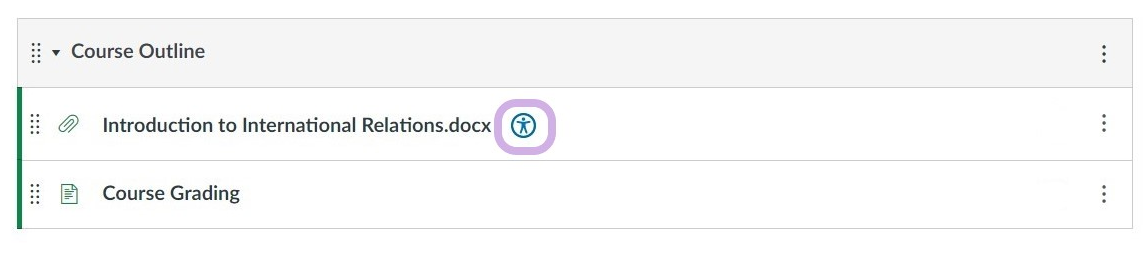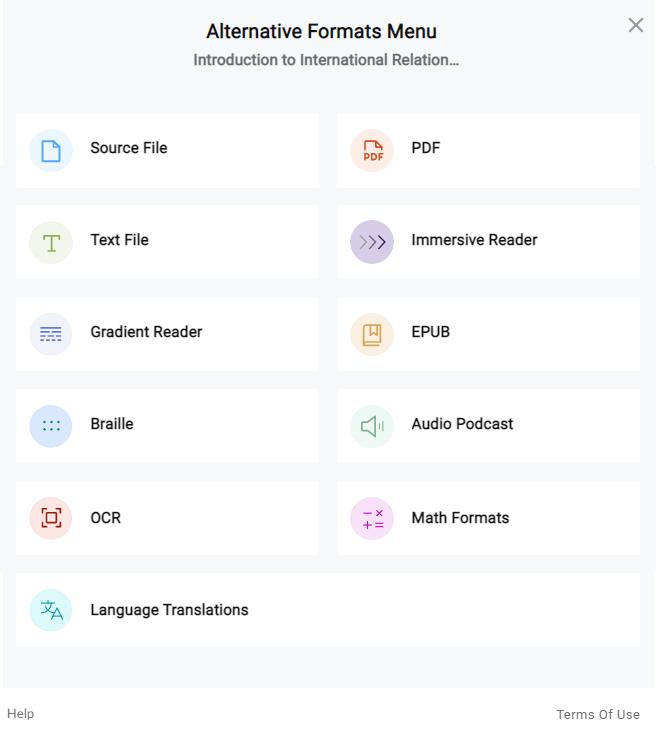Accessibility Tools for Everyone
Accessibility Tools for Everyone
There are tools that any Canvas user can utilize to make online content more accessible. Please take the time to explore each resource and share these materials with your peers. You may never know who needs these tools the most!
Panorama
Accessing Alternative FormatsSelect the Download Alternative Formats icon wherever you see it to download the content in a different format:
Choose the version of the content that best fits your needs.
You can visit the Panorama website for more information on Accessing Alternative File Formats in Panorama and their Guide for Getting Started with Panorama for Students. Web Accessibility ToolPanorama also includes a web accessibility widget that can make reading content in Canvas easier. Access this by clicking the icon
on the bottom right of your screen to see all the available options and to customize
your own preferred settings. |
ReadSpeaker
To use ReadSpeaker anywhere within Canvas, look for the play button tab on the left-hand
menu.
Click on it, and the function tool bar will appear near the top of the webpage.
You can move the tool bar by clicking and dragging it around the webpage. You can configure reading speed, text color, highlighting by sentence and words, zoom or use a reading ruler. Guides:
|
Canvas Immersive Reader
You can find this tool in the top right corner of Canvas Pages and Assignments, but it’s not available in Quizzes, Discussions, Grades, or other areas outside of the course. Key features of this tool:
Guides:
|
Students: Please reach out to the Student Accessibility Services (SAS) department for more support and technology resources to help COCC students
succeed. SAS works to make COCC’s programs accessible for students with disabilities
by partnering with staff, faculty, and community members to provide accommodations
and advocate for learners with different needs.
Faculty: Check out our Accessibility & Universal Design intranet page to view instructor-specific tutorials for these accessibility tools.